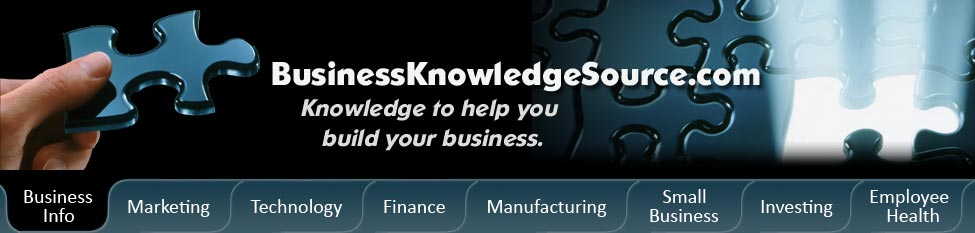
|
|
MySpace inbox, how to check it
Everybody knows what an inbox is, especially in the business world. You have inboxes on desks and on computers, but they both serve the same purpose, to check on incoming mail. Email inboxes have user ids and passwords, while desk inboxes are just a simple slot. As a business manager or owner you probably have a few inboxes online. At work you might have your customer service inbox, your work inbox, or your department's inbox. Regardless of whether you have one or five you need to check your incoming mail on a regular basis.
Now with the introduction of MySpace your company will now have another inbox to check. The MySpace Mail Center is broken down into different categories: inbox, saved, sent, trash, bulletin, address book, friend requests, pending requests, and event invites. Your inbox is pretty much the same as an inbox in Outlook Express, Hotmail, Yahoo, or numerous others with the exception of the friend requests, pending requests, and event invites section. Checking your inbox on MySpace is really no different then checking any other inbox.
|
|
Step one:
The first thing that you need to do to access your inbox is to get to MySpace. To accomplish this simply type www.myspace.com into your web browser and hit enter. You will then be directed to the MySpace log in screen.
Another way to access the MySpace login in page is to click on the link through your email. Whenever you get a new mail message, friend request, comment, or a new blog you subscribe to has been posted, an email will be sent to the email addressed you registered with on MySpace.com. The email will contain a link that will take you directly to MySpace.com. One thing to keep in mind when following links is that it could be a scam; it is always safer to access sites directly through your browser or through your favorites.
Step two:
Log in to MySpace. When you first access the website you will be taken to a log in page, with various advertisements on the page. Once you are here you need to enter in the email address you used when you created your profile and your password. Once that has been done you need to click on the log in button below.
Step three:
After logging in to MySpace you will be taken to your home page. This is where you can edit your profile, change your picture and check your inbox. When looking at your mail center from the home page you will know if you have any new messages because an alert will be posted that says you have new messages waiting for you. To check your inbox you can click on the alert or you can click on inbox. This will take you to your MySpace email inbox.
Step four:
Once you have accessed your inbox you can proceed to check your email. Simply click on the message that you wish to read. Your new messages will be marked unread, while your old messages will be marked read. After reading your email message you can save them, delete them, or reply, just like your other email boxes.
The process for checking your email mentioned above can also be used to accept new friends. But rather than going to your inbox you click on the link saying new friends' requests or you can click on the friend request box. Once there you need to either approve or deny the requests and they will disappear from your inbox.
With the advances in technology you can now access your MySpace email from other devices, not just the computer. You can use a cell phone that has internet access, some cell phone providers charge an extra fee a month to access MySpace from your cell phone, so before doing this you might want to look into what your cell phone plan covers.
Privacy Policy, Terms of Use