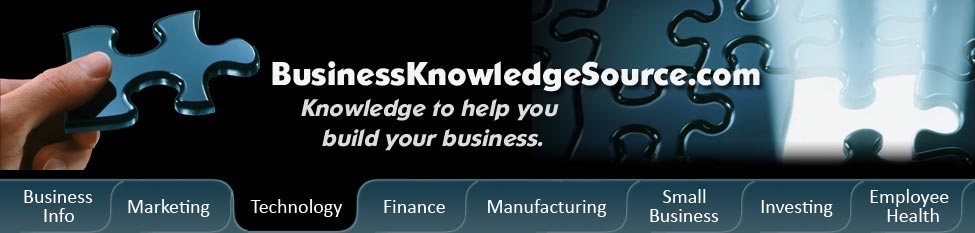
|
|
How do I disconnect the touchpad on my laptop?

Most laptops with a touchpad have the ability to turn them off.However, each may have a slightly different method to turn them off.This article will cover a few of these methods and where to look for your specific computer.
You may find that using the touchpad when you are on the go can be very useful.However, when you are in a more permanent place, it may be easier to connect a `normal' mouse and use that instead of the touch pad.Touch pad technology has improved greatly from the first laptops, but they still take a little practice to get used to them.
|
|
Each computer maker can place the setting to their laptop in a different place. But they typically like to keep things as intuitive as possible.Hence, they usually keep settings and other items in the same places.So you can expect to find the controls to manipulate the touch pad in the same place.
You should start in the Control Panel. Find Mouse Settings under Printer and Other Hardware.You may be able to find something to control or turn off the touchpad.If it isn't listed in the folder, then look inside the Hardware tab.You may be able to disable the device that corresponds to the touchpad.However, the touchpad may be labeled differently for your specific laptop.For instance, Dell has labeled their touchpad as a PS/2 Port Mouse.This is also the same way that a standard mouse is labeled.
Be careful when you are experimenting with mouse device controls.You could end up disabling your mouse and then you will have to know your keyboard interface to get around.If you disable your mouse, restore it by re-enabling the driver.
Additionally, your laptop computer may have both a touchpad and an `eraser head' mouse.Your specific control panel may only let you disable and enable them at the same time.Some laptop computers will let you disable and enable them separately though.
If the control panel fails to give you access to the controls of your touchpad, you can try looking in the system BIOS.You won't find access to your system BIOS through the traditional method of clicking through windows.When you boot your machine, before Windows starts loading, press any key or a function key.Normally this will take you to the BIOS settings.
Each computer machine to include laptops has their BIOS set up a little differently.It would be impossible to go through them all in this article.You will have to navigate around in the menu to find the settings for your mouse.
Your mouse will not function when working in the system BIOS.This is because the drivers have not been loaded for this piece of hardware yet.You will have to navigate using your keyboard and arrow keys.
Once you have turned the control pad off, you should be able to use your mouse and keyboard without worrying about inadvertently touching the touchpad.Some people find it much easier to use their laptops in this mode.However, you will need to be careful not to leave the touchpad disabled if you will be traveling without your mouse.If you do, you will have to go through the same steps to re-enable your mouse except you won't have the ease of the mouse to help you navigate the menus.
In summary, most computer laptops can manage the settings to their touchpad by looking in the control panel under Mouse Settings.However, if your laptop does not have this option, you may have to disable and enable the touchpad directly in the BIOS during startup.
Privacy Policy, Terms of Use