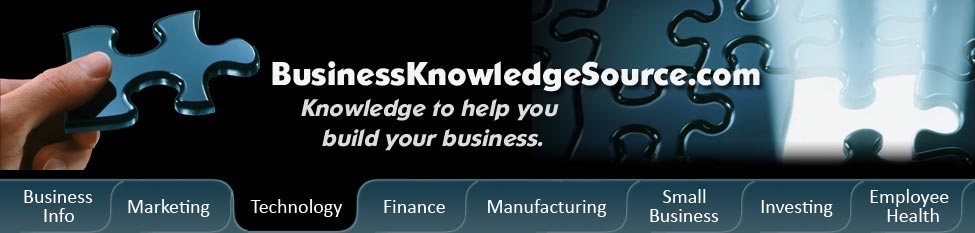
|
|
How do I reinstall Internet Explorer

One of the reasons that you may need to reinstall Internet Explorer is because of damaged files or missing registration information. There are a few different versions of internet explorer. First let's look at how to reinstall internet explorer for Windows XP.
We'll start with reinstalling the version of the Internet Explorer (IE) that came with your computer. To begin reinstallation of Internet Explorer you will first need to uninstall your current version of Internet Explorer.
- Right Click on the green start button for Internet Explorer.
- Right Click on the control panel icon that is on the left of the start menu once it comes up.
- Then find the icon for Add and Remove programs. Double click on this icon to bring up another dialogue box.
- Scroll down until you find Windows Internet Explorer. Highlight and click on this button to bring up an information bar.
|
|
- Click on the remove icon.
- It will ask if you are sure you want to remove the program. Click yes and then you are ready to move on to installing the new Internet Explorer pack.
Now we can move onto how to reinstall Internet Explorer. We will go through the steps for reinstalling the version of Internet Explorer that came with your computer.
- To reinstall the original Internet Explorer you will need to find your Windows Restoration disk that came with your computer software.
- Once you have found the restoration disk you will then need to insert that disk into your computer.
- A dialogue box for choices will come up and you will want to click on the restore previous windows configuration.
- If you are familiar enough with changing the components on your computer you can choose the advanced choice when the dialogue box comes up.
- When choosing the advanced feature for reinstalling your Internet Explorer you can specify any additional components you would like to remove. This should only be done if you are sure in what you are doing or you can really make some big mistakes to your computer.
- If you have chosen the restore previous windows configuration you can now click on the restore IE dialogue box (the IE will be followed by a number for whatever version of internet explorer you originally had).
- Your computer will be in maintenance mode once the setup starts. You can then choose to click the OK button to restore your Internet Explorer.
- The dialogue box will then ask you to verify your choice. Click the OK button and follow the set up wizard.
- You have now reinstalled the Internet Explorer pack that came with your computer.
- The easiest way to reinstall internet explorer is not to use your current version but to install the most recent version of Internet Explorer if it is available. Here are the steps to take for reinstalling Internet Explorer with the newest available version.
- Go to the Microsoft website to download the most recent version of Internet Explorer.
- Click the download and your computer will begin downloading the most recent Internet Explorer version.
- Select save in order to save it to your computer.
- Now you can uninstall your current version of Internet Explorer by following the steps outlined above.
- Go to the location that you saved the newly downloaded Internet Explorer pack and double click to install it.
- The installation wizard will be able to guide you through the rest of the installation process.
However you choose to reinstall internet explorer you will want to be sure to follow the prompts as directed by your dialogue boxes. Don't do anything that you are unsure of and take your time before clicking on anything.
Privacy Policy, Terms of Use