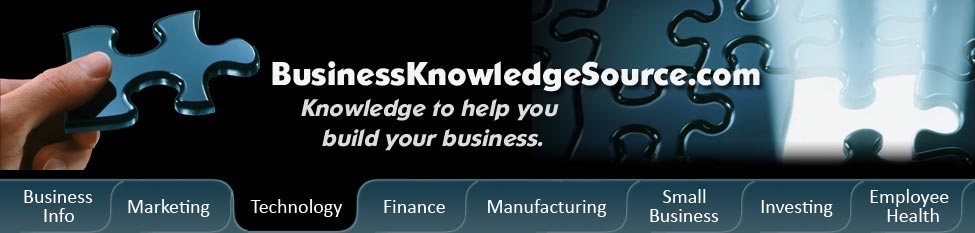
|
|
How to backup photos and videos so that your memories never get lost
Your photos and videos are precious memories which, if lost, can never be replaced.Naturally, you want to keep your memories safe.Here's how to create a backup of your photos and videos so that your memories never get lost.
There are two main options for backing up your photos and videos.This is a fairly easy process that almost anyone can learn how to do.
|
|
1. Take all your old photos out from their albums and photo boxes and scan them into your computer.This is done by laying them on the face of the scanner, shutting the cover and pressing the "scan" button.Then you must save them onto a folder or program on your computer.This process will differ depending on the program you're using to scan your photos in.Be sure that you name the folder something like "Photos to back up" or "Photos to save."If you have videos to save, simply load them into your computer using your video program.
2. Now insert any other discs or saved photos into your CD-ROM or USB drive."Select All" from the "Edit" menu.Then right click and save them to the same folder as the ones you just scanned in to the computer.If you have any other videos already on your computer you'd like to save with your other videos, place them into this folder as well.
3. You may want to organize your photos before you back them up.Organize them by date, event, person, or alphabetical order.Do the same for your videos.
4. Now you're ready to save your photos or videos.Insert the jump drive or CD that you want to backup your files onto.Open the folder you want to save them in.Most PC computers will allow you to choose "copy all items to CD" from the left side menu that will pop up on its own.Older versions of Windows may require you to right click on the folder and choose "send to" and then pick your disc drive you wish to save the folder in to.Another option is to right click the folder, choose "copy" and then find your disc drive and simply paste it there.
5. If you're using a CD to save your files, the computer should begin copying your files.A bubble should appear in the window that says "you have files waiting to be written on to the CD."
6. Choose "write these files to CD" to save all your files onto this disc.
7. Remove the backup disc from the computer that contains all your stored photos.
8. Be sure to use a permanent marker to label the CD.
9. Then place the backup disc into a case and store it in a fire-proof safe, or safety deposit box at the bank.
10. If you chose to use a USB storage device instead of a CD, be sure that you store the device in a safe location outside of your home.
The second option for saving your photos and videos is simply purchasing an external hard drive that does an automatic backup of all your computer files.These types of devices can run anywhere from $60 to well over $100 and are very simply to install.Once you've followed the instructions to setting up the external hard drive, simply set up a time each day or week that your hard drive will back up your materials.Then, if your computer ever crashes, you'll still have all your memories in tact.
Two more tips:
- For double security, make several copies of your photos and videos and give them to your friends.
- Never delete the photos or videos from your computer until you check the disk you saved on to be sure that they were saved properly.
Privacy Policy, Terms of Use