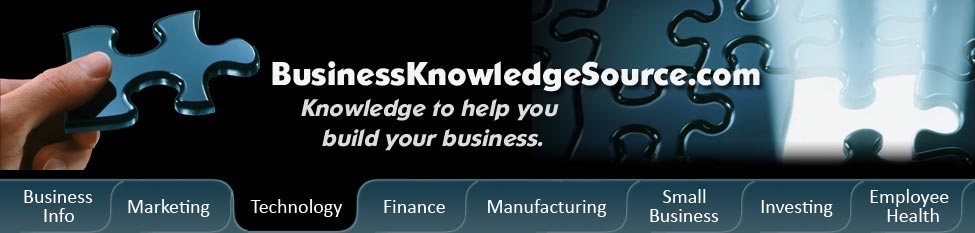
|
|
How to clear Google search bar

When people search the internet they often use search bars. Search bars are very helpful to find topics when people search the internet for work, or school, or just for fun. A very popular search bar is the Google search bar. The Google search bar can help people find images, information for research, blogs about specific topics or blogs that are written by specific people, local news to news from around the world, and even videos. When a person uses the search bar by typing in words to help them find web pages that contain the particular word, phrase, or images the words they type in are saved on the Google search bar. A person's entries will be saved when they use the Google toolbar, the Firefox Googlebar, or the Google home page unless the feature is disabled.
How it works
|
|
This feature of Google search bar can be very helpful for someone who would like to look up a particular topic more than once. It can actually also be helpful for parents interested in seeing what their children have searched for during their time online. When someone, either the same person from the original search, or a different person, gets online and uses Google search bar to find a topic this feature will kick in. If a word that has been used in a previous search is typed in the Google search bar a drop down list will show suggestions from those previous searches that had similar characters to those currently typed in the search bar. Though some people find this element of the Google search bar helpful, many people would prefer not to have their information saved on the Google search bar after they are finished. Some people are interested in hiding what they've searched for to protect their privacy or they would just like to hide the information from other people because they don't want others to know what web pages they have looked at or used.
How to delete search history from the Google search bar in Internet Explorer
The browser is actually what stores the search history of the Google search bar, not Google itself. To clear the Google search bar a person should first go to the "Tools" menu and select "Internet Options." Next they should select the tab that says "Content." Inside the "Content" tab is a place that says "Personal Information." In the "Personal Information" area they should select "AutoComplete." Clicking "Clear Forms" clears the current history but if a person would like to disable the feature altogether then they should uncheck the box that is labeled "Forms." If someone only wants to delete a few individual entries from the Google search bar they need only use the "Down" arrow key, highlight an earlier search and then press "Delete."
How to delete search history from the Google search bar in Firefox
To delete the search history from the Google search bar is a little different in Firefox compared to Internet Explorer. In Firefox a person should go to the "Tools" mean and select "Options." After selecting "Options" they should then select the tab that is labeled "Privacy." There will then be an area that says "Saved Form Information." If the person would just like to clear current Google search bar search history they should just click on "Clear." If they no longer wish to have this feature functioning they can uncheck the box which is labeled "Save information I enter in web page forms and the search bar." A quicker way for a person to clear the search history on the Google search bar is to place the cursor in the search box, right click, and then click on "clear search history."
Privacy Policy, Terms of Use