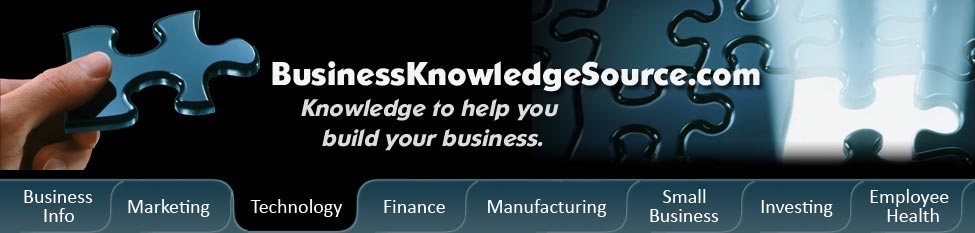
|
|
How to convert files to usable formats using windows media player
Using multimedia files on computers is becoming more and more popular and computers are becoming better and better equipped to amaze with media.One of the ways users of Microsoft Windows users can take advantage of these benefits is with Windows Media Player.Media Player is an easy to use program that will store and convert music, videos, and other multimedia forms.But sometimes files need to be converted into a format that can be read by Media Player.Most file conversion is now done automatically when you add a new song or video.You may need to change some settings in Windows Media Player to make the formats work the best on your portable devices like an MP3 player or video player.
The help menu in the toolbar is a very useful place to learn about how to convert formats so that they will work better in Media Player and on a mobile device.Sometimes this requires changing the quality of a file so that the device or program playing the file back will be able to perform optimally and so that the information in the file will be transmitted correctly.Audio and video files may need to be converted to a format optimized for playback on a portable device.This is normally done automatically when a song or video is added to your Windows Media Player library.If this isn't done when you add the files to the library, it can also be done when you are synching the portable device with your computer.These files are kept in a temporary file specified by you so that they are available for synchronization.
|
|
Your device normally communicates the settings (i.e. bit rate, display resolution, and frame rate settings, etc.) that are supported by your device and will sometimes prompt you if changes are needed.Windows Media Player will also convert your files to the necessary file types: Windows Media Audio (WMA) and Windows Media Video (WMV) for proper use on the computer or your peripheral.Note that it is important for you to check the required settings of your device before you change any media formats or quality levels so that they are compatible with the device.Not doing this may cause unwanted effects on quality and may even keep the file from playing properly or could even damage the device or file.It is recommended you set the player to adjust files automatically for these settings (default behavior).It is also recommended that you set the bit rate quality of music files to sync automatically with your portable device.
Some video files are in what is called and interlaced format, which means that as the image is displayed, it is done with two passes, each showing half of the lines in the display.You can change this and remove the interlacing if you plan on using a device that uses a progressive scan display (all lines are displayed at once with only one pass).This is not normally necessary though, because most files are already de-interlaced.
Another useful feature of Windows Media Player is the ability it has to put media onto other hard copy formatted materials like audio CDs, data CDs, DVDs, etc.This allows you to use files that you have on your computer in other devices that can also play the same formats of music, video, and other files.You can also use these to back up information on your computer and use them for easy file transferring to another device.
Windows Media Player is a useful tool for managing media files and allows for a lot of flexibility in formatting them to make them useful on the computer as well as on other devices.It offers convenience and ease with converting files so they are the best quality and best compatibility for personal or other use, and most of it is done automatically.At the same time it offers the user the option of changing settings according to their own knowledge and desired outcome of the media experience.
Privacy Policy, Terms of Use