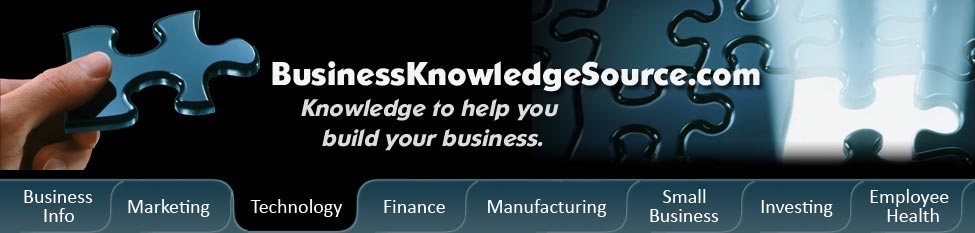
|
|
How to load multiple CDs with the same track name onto your Sansa
Portable MP3 players are all the rage now. They allow users to download music from a software program and then listen to it in their cars, while working out, or anywhere else.
The Sansa is one of these portable players and is Rhapsody's version of an MP3.Sansa comes in a variety of models, of which the e280 holds the most music and videos, with a memory that is expandable up to 10 GB The Sansa is compatible with any type of music software program. For many people, this is an attractive feature. You can drop music from windows media player, rhapsody, or anywhere else into your sansa player without having to worry about downloading all the software for it.
|
|
Another thing you can do with your Sansa is download your own personal CDs into your music program's library, and then transfer them over to your Sansa. This is easy to do in a few simple steps:
1. Insert the CD you would like on your Sansa into your computer. A dialogue box will appear, asking you to select which program you would like to burn the CDs onto. This could be Windows media player, Rhapsody, or Real Player. Select the program you would like the CDs to be imported to and then click "ok."
2. The CD will begin downloading, and you will be informed when it is complete. Repeat this until you have downloaded all of the CDs you would like to copy.
3. Once the CDs have downloaded onto your library, you can then copy them onto your Sansa or make separate play lists for each CD.
4. To transfer the songs into your Sansa, simply connect your Sansa to your computer and then copy them over.
If you are loading multiple CDs with the same track name onto your Sansa, you can easily differentiate them by editing the name of the song after you have downloaded them. This can be done by right-clicking on the song and going to "Edit song info." From there, you can rename the song or add to the title by putting the band or singer's name beside it so as to not confuse the songs.
In addition, you can also separate the CDs into play lists, so they are easy to differentiate. Creating a play list is easy to do. You can easily make play lists of your favorite songs or to organize your music in Rhapsody and then download them onto your Sansa by doing the following:
1. Go to File, then select New Play List. You can then name the play list, and it will show up in your list of My Play Lists on your mixer.
2. Add songs to the play list by dragging songs from your Library or Mixer into the new play list.
If you have CDs with tracks of the same name, simply edit the song information or save the CDs into different play lists, so it won't be confusing.
If you are having trouble downloading CDs or if you are unsure how to rename the songs in your library, you can go to the Sansa help link, or you can access the Help features on whatever music software program you are using. Sansa is easy to use and has a number of features, so loading multiple CDs with the same track name shouldn't be difficult.
Privacy Policy, Terms of Use