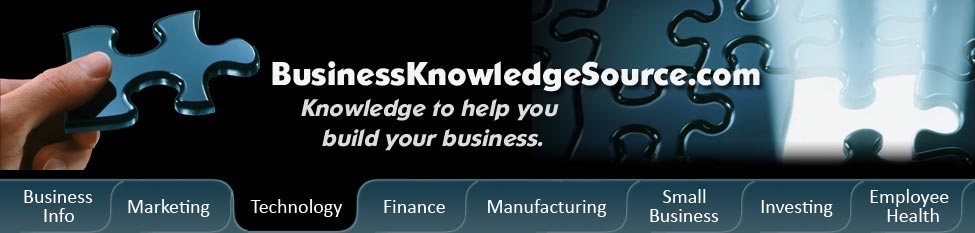
|
|
How to set up your podcast

How you set up your podcast depends on what type of program you are using to publish your podcast. There are various websites that offer you the option of setting up your podcast, which one you choose depends on what you are looking for and how experienced you are at podcasting. Most new users tend to use Blogger to set up their podcast because it is a free service and actually very easy to use. But some other good places to set up your podcast are Wordpress and Movable Type.
Before you can set up your podcast you are going to have to create your podcast. This means that you are going to have to record your audio file and convert it to MP3 format before doing anything else. After you have converted the file to MP3 format you are going to have to have to export that file to a web server. Like most podcasting software there are plenty of choices to use to export your file to a web server, one of the most commonly used is Audacity. This software allows you to create and edit your podcast as well as convert it to MP3 format (with the LAME plug in) and then export that file to the web server of your choice.
|
|
One you have completed the above steps you are ready to start setting up your podcast. Here are the steps you will need to take if you are using Blogger to set up your podcast.
Step one:
The first thing you are going to need to do is go to their website which can be found at www.blogger.com
Step two:
Once you are on the home page you are going to want to select "Create a Blog" now.
Step three:
If you have already created an account with Blogger you will need to log in to your account at this step. If you have never used Blogger before you are going to have to create an account. Don't worry it is totally free and only takes a few seconds. To create your account you are going to have to choose a user name and password (this is for future use if you decide to set up more podcasts). Then you are going to have to create a Display name (this can be the same as your users name, it will be what others will see so you might not want to use your real name). You are also going to need to give them a valid email address so that you can be notified of any updates to the software. And most important you are going to have to agree to the Terms and Conditions.
Step four:
The next step is naming your blog. A good rule of thumb is to name your blog either the same title as your podcast or something similar, this way people will know that they are related without too much work. The blog title and blog address should have the same words in the white spaces.
Step five:
Now you will need to pick a template that you are going to want to use for your blog. If you discover after setting up your blog that you do not like the template you can always go back and choose a different one. After you choose your template and click continue your blog will automatically be created and you will eventually get a screen that says "Your blog has been created".
Step six:
Now you are ready to start posting so you must click the "Start Posting" button at the bottom of the page. This will take you to the Dashboard page, which will give you a list of all the blogs you have created with Blogger. Here you can choose to change your settings or click "new post" to continue with the setting up of your podcast.
Step seven:
This is where you are going to want to add your MP3 file. To add the file you are going to create a text link and then select it with the link tool. After that you need to enter the URL for your MP3 file. And then click publish post and you are done with your Atom feed.
Step eight:
To create an RSS feed from an Atom feed you are going to need to go to feedburner.com to convert your atom feed into an RSS feed. Once there you need to enter in your Blogger Atom feed and select next.
Step nine:
Feedburner will then retrieve your Atom feed and provide you with an options screen. Once here you will need to select SmartCast option and ensure that the Feed Title and FeedBurner URL at the bottom of the page are okay with you.
Step ten:
Now you will need to click next and eneter in your user id and password so that FeedBurner can create your SS feed. After activating your new feed you are going to want to make note of the FeedBurner Burned URL so that you can test it with a Feed Validator. To do this go to www.feedvalidator.org and paste in your FeedBurner URL and click validate.
That's it you have now set up your podcast for listeners to use.
Privacy Policy, Terms of Use