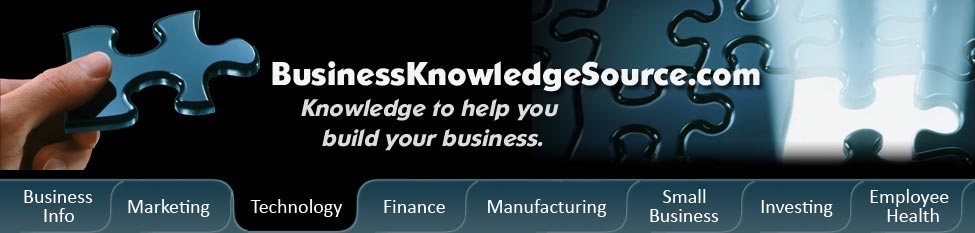
|
|
How to synch your sound with your digital picture

Getting your audio in synch (also spelled sync) or synchronized with your digital picture can mean the difference between having a professional looking digital video and one that just feels homemade.The dialogue of a scene that you are filming is often the focus point of the video.Without proper synchronization the viewer can become distracted from the dialogue and the video all together.
|
|
Synch sound is sound is also referred to as sound that comes from a visual cue.Dialogue is synch sound because it is supposed to be synchronized with the picture. Your digital video camcorder records sound and picture simultaneously (in synch). But there are some more sophisticated methods of movie making where sound and picture are recorded on different mechanism.Synch sound records every sound present when the camera is running. Some of these sounds become disorganized when the film goes through the editing process or in the case of professional movie making, when the audio and visual portions of the film come together.
Music or a video's sound track can create a mood and a flow to a digital video that not other feature can replicate.The viewer is able to become more involved in watching a video because music somehow allows us to reach each other's emotions better than words sometimes can.With so much precious emotion at stake it is worth taking time to make sure that you know how to solve a synch problem with the sound of your digital picture.
Copying movies may cause the problem with the synchronization between picture and sound.LG is just one example of a company that offers software that clams to be able to erase the problems of synchronization when you copy DVD's.There are also programs that can be downloaded directly from the internet such as the QT Sync 0.3 for Mac users.This program claims to be able to offset the difference between picture and sound.
Microsoft Windows is another company working to help its customers with their digital picture and sound synchronizing problems.This company outlines the sound synch problem as having to do with one or more of the following glitches: video hardware acceleration, audio hardware acceleration, or updated video and audio drivers.You can try to correct any of these problems with Windows by following these steps:
- Video hardware acceleration
- Select properties from the desktop menu that appears.
- Click on the settings tab and then the advanced button.
- Depending on the version of Windows that you have, there will either be a "Performance" or a "Troubleshoot" tab. Click on that tab.
- In that area is a slide bar. Move the slide bar so that it is one notch to the left of the halfway point.
- Audio hardware acceleration
- Open Control Panel.
- For Windows 2000, double-click on "Sounds and Multimedia" and skip down to the step where you click on the advanced button under "Sound playback."
- For Windows XP, click on "Sounds, Speech, and Audio Devices".
- Click on "Sounds and Audio Devices" and then click on the audio tab.
- Under "Sound playback", click on the advanced button.
- In the window that comes up, click on the Performance tab. In there are two slide bars, move both all the way to the left.
- Updated video and audio drivers
- Even on recent computer purchases you can check the support section of the computer manufacturer for updated audio and video drivers. Updated drivers can usually improve the performance of digital video including the synchronization of sound and picture.
If your synchronizing problems are occurring with a different program or operating system it is best to contact the technical support center of that company and ask for specific help.Tips for solving synch problems may also be found in the video editing software being used.
Privacy Policy, Terms of Use