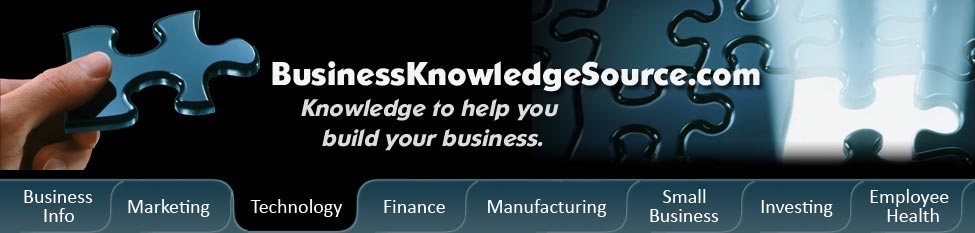
|
|
How to use iTunes
Apple's iTunes has taken the world by storm - now, it's virtually impossible to go anywhere without seeing the trademark white headphones everywhere you turn. iTunes is an easy to use program that allows you to organize your music and transfer it to an iPod (Apple's portable MP3 player that is supported by iTunes). In addition, you can also purchase songs from their music library.
If you don't have iTunes but would like it, it's simple to download and use. The first thing you will need to do is download the iTunes program. This is free; all you have to do is go to the iTunes website and click Download Now. iTunes is an Apple program, but you can still use it on a PC as long as you have Windows 2000 or Windows XP.
|
|
Once you have downloaded iTunes, you'll notice that the left hand column contains all of the major areas, including your library and play lists. Some of the basics you should know about using iTunes include:
- Library. In the Library menu, your files are stored as Music, Movies, TV Shows, Podcasts, and Radio. You can organize your music alphabetically by songs, artists, albums, and genre by clicking on the headers at the top. The music can be organized either alphabetically or reverse alphabetically. You can also organize your music by the play count (number of times the song has been played), the rating you give it, and the date or time last played in ascending or descending order by clicking on the heading at the top.
- iTunes store. Many people use iTunes in order to access the iTunes store. Here, you can purchase albums, songs, television episodes, movies, and other things. You must first set up an account with iTunes in order to make purchases. This will ask you for a credit card number and other identifying information. You can search for songs by title or artist. When you find a song, show, etc. that you would like to purchase, simply click the "Buy Now" tab by the song name. Your credit card will be charged, and in a matter of seconds you will have your new song, which is automatically sent to your library.
- Play lists. Play lists allow you to organize your songs. There are several default play lists on your iTunes, such as Purchased songs, Top 25 Most Played, and Top Rated (if you rate the songs in your library). Instead of having one large library, you can make play lists and drag songs into them. To make a play list, go to the bottom of the iTunes window and click on the logo with the "+" sign. An untitled play list will appear in your "play list" section, and you can then name it and drag songs from your library into the play list.
- Updating your iPod. To use iTunes to update your iPod, simply plug your iPod's cord into the USB port on your computer, then plug the iPod into the other end. iTunes will let you know when it is done updating and uploading the songs onto your iPod. Once you have the ok to eject your iPod, click on the arrow beside the iPod icon on the menu.
Part of the immense popularity of iTunes is that it's simple to use. If you have any trouble, simply log on to the iTunes website, or click the Help tab at the top of the iTunes window.
Privacy Policy, Terms of Use