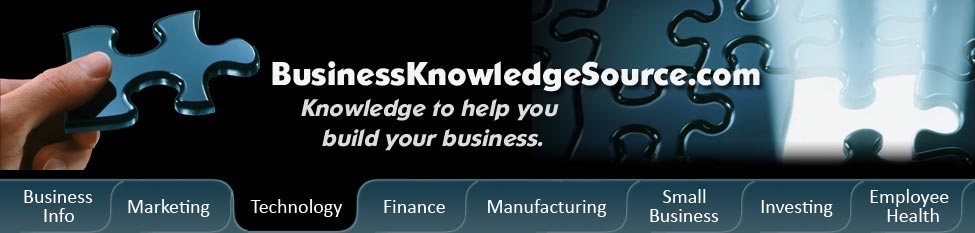
|
|
Turning on and off pop up blockers

If you spend much time on the internet, chances are you've come across some pop-up ads. These are most often advertisements for other websites or for various places. In some cases, they are ever inappropriate in nature and can display photos and ads for websites you don't want to visit. Other times, clicking on the ads can in turn put spyware and other malware on your computer.
However, there are a number of ways you can turn off these pop-up ads. You can download or buy software that will block pop-ups foryou, or you can simply use the settings on your internet browser.
|
|
Turning on pop-up blockers
Turning on your pop-up blocker is convenient when you're browsing the internet and want to visit a number of different sites. Some sites are more prone to pop-ups than others. When this is the case, you can turn on your pop-up blocker by going to the top of your window and selecting Tools. From there, you'll see a Pop-Up Blocker link. Select it, and simply click on the option "Turn on Pop-Up Blocker."
When to turn off your pop-up blocker
Not all pop-ups are ads. There are some occasions in which you will want to turn off your pop-up blocker. Some sites, especially those that need to open new windows to pay bills and confirm things, will require that you have your pop-up blocker disabled. Or, if you need to view an image in a larger screen, it will open up as a pop-up ad. In this case, it isn't advertisements you will be allowing, but legitimate new windows. This is also the case for dating and networking sites that have chat screens. In order to enable them, many times you will need to turn off your pop-up blocker.
To turn off your pop-up blocker, simply go to the "Tools" tab at the top of your screen when you are online. Click on Pop-Up blocker, and select "Turn off Pop-Up blocker."
Other options
There are other options you have when turning on and off your pop-up blocker. At the Tools tab, select Pop-Up blocker, then Pop-Up settings. From here, you can change the settings of your blocker. This includes enabling all pop-ups at certain sites, such as the ones mentioned above. You can also change the filter level to High, Medium, or Low. A high setting will block all pop-up ads, and a lower setting will allow most of them. You can also change settings such as sound alerts when a pop-up is blocked.
If you're still getting pop-up ads.
If you turn on your pop-up blocker and find that you are still getting pop-up windows, it could be that you have spyware or adware installed on your computer unknowingly. If this is the case, you will need to locate the file or software on your computer that is causing this, and then delete it. You can do this by running a scan on your anti-virus software and then deleting any problems they suggest. It's also important that you have an up to date virus software installed at all times.
Pop-up ads and windows can be both helpful and annoying. However, stopping pop-ups and setting your computer to allow pop-ups from certain sites is pretty simple. The above tips will help you to better manage your pop-up ads by turning on and off your pop-up blocker.
Privacy Policy, Terms of Use