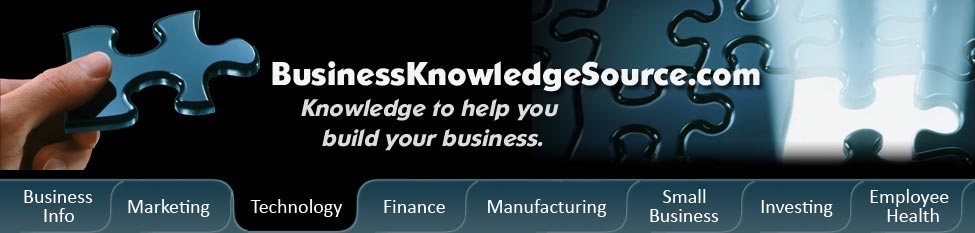
|
|
how do I transfer outlook express files to a new computer

Many of us use outlook express these days. Many of us also are buying new computers. With the rapid pace that technology is changing these days, you will probably need a new computer before you know it. These computer companies keep changing their machines and the software used to run them. Or perhaps your old machine has broken down, in which case you will need a new one fast. So many of us rely on our computers for everything we do in business and in our personal lives. Emailing and surfing the internet are just a few possible things to do on your computer.
So if you have either just bought a computer because your old one broke, or because you needed a new machine to stay current with technological trends, then you will need to figure out how to transfer your outlook express files to your new computer. This could be a very important move because outlook files could contain valuable emails or address book information. These days these sorts of files can be as valuable as gold itself. With business done using computers and the internet you will need these files to keep your company running. Here are a few basic steps that will help you to transfer those files on a new PC with Windows XP:
|
|
- Turn on your old computer and get into Outlook Express. Go to the `tools' menu, then go to `options,' and then go to the `maintenance' tab. On this tab there should be a button that reads `store folder.' Doing this will force Outlook Express to tell you which folder contains your email folder.
- Now you need to copy everything in this folder onto a CD-ROM, a floppy disk, or they could be put on a network. In some way the folders need to become transferable.
- Now turn on your new machine and open Outlook Express. First go to `file,' and the `import,' then `messages.' Select `Microsoft Outlook Express 6' and then push `next.'There should be an option that says `import mail from an OE6 store directory' and go to `next.' Now you should be able to find the files by browsing and then import them to yournew Outlook Express.
- Copying the address book is a little more complicated but very easily done. First, open the address book through the accessories on the start menu. When you have opened the address book, go to `file,' `export,' and then select `address book (WAB). At this point you choose a new location an name to use with the address book. Then copy this information to a CD-ROM, a floppy or any other transferable device.
- Then open Outlook Express on the new machine and go to `file,' and then to `import,' and then `address book.' Here select the file with the previous address book.
One thing you need to keep in mind is that if you copy the files to a CD-ROM you will have to take another step. You will need to copy them to your hard disk and then change them from a read only file type. Outlook will not read a read only file type.
Following these basic steps you can easily transfer your emails and address book files to another computer. It will be easy and allow you to continue using Outlook Express easily.
Privacy Policy, Terms of Use