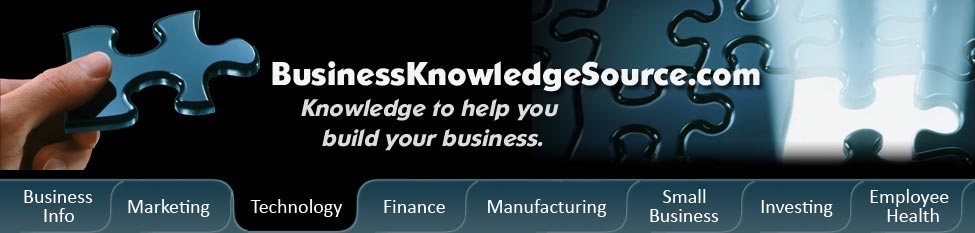
|
|
How can I access a Remote Desktop on XP Professional

There are two versions of Windows XP, XP Professional and XP Home Edition. The two editions are a little bit different than each other. When it comes to Remote Desktop, both versions have Remote Assistance. This is used as support technology to assist the help desk or the system administrator to remotely connect to a particular desktop for troubleshooting purposes. Only XP Professional can be the server with Remote Desktop and XP Home can only act as the "client."
What is a Remote Desktop
A remote desktop may sound confusing, but the explanation of what a remote desktop actually is is actually quite simple. A remote desktop allows a person to control the entire contents of a desktop of a computer from a whole other machine. To do this a person just needs a software application. This software application turns one computer into the manager of one or several other computers.
|
|
How a Remote Desktop actually works
For the remote desktop to work the "boss" computer and the "client" computers need to be connected to the same network. A remote desktop can be wired or wireless. If the remote desktop is wired, it can use a direct connection or a connection through routers. A wireless network can be made using the internet or routers.
The set up of a Remote Desktop on XP Professional
If a person would like to connect with a remote desktop on XP Professional, there are several steps that they will need to follow. First they should go to the "Control-Panel" and select the "System" icon. It is also possible to right click on "My Computer" on the actual desktop and then select "Properties." Since "Remote Desktop" is not activated by default the person will need to activate it. One thing a person should note is that they need to be the user with Administrative rights to be able to activate Remote Desktop on the computer. To activate Remote Desktop the person should place a checkmark in the "Allow users to connect remotely to this computer" box. Second, a warning will probably come up. It will talk about the configuration of the Internet Connection which will need to be configured to even allow Remote Desktop connections. To do this, the person should select the "Select Remote Users" button. This will enable to person to select the users who will be allowed to use the Remote Desktop access to connect to the system. If a user has Administrator permission they will automatically have access whereas other users will have to be added. During the time that somebody is connecting with Remote Desktop, a message about the computer being in use and has been locked will appear and not one can use the system.
Connecting with a Remote Desktop on XP Professional
For a person to install the Remote Desktop they need to insert their Windows XP CD into the "client" computer. Then they will need to select "Perform additional tasks" from the menu. After selecting "Perform additional tasks" they should select "Set up Remote Desktop Connection" from the next menu. The person just needs to follow the remaining steps in the setup. When the Remote Desktop client is installed then they are able to access it through the Start menu. They should go to the start menu then "Accessories" then "Communications" to "Remote Desktop Connection." The person will then need to enter the Windows XP Prof system's name or IP-address of which they want to connect.
Privacy Policy, Terms of Use