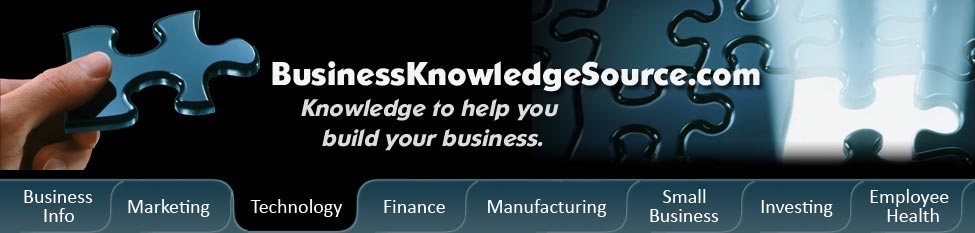
|
|
How do I move my old computer's hard drive to a new computer?

Adding a new hard drive device to your PC is a quick and simple process.However, there is not just one way to do it, no one size fits all.It can vary based on the type of computer you have and the type of hard disk.Adding a hard drive will mean opening up your PC and connecting the old drive in the right way to the right place.If you've never opened your computer before, fear not!Computer hardware may look intimidating, but the reality of it is that it is fairly user-friendly even for the most inexperienced techies.We will go through the basic steps involved with adding your hard drive
|
|
Before you begin though, take note that you are working with an electronic device.Opening up your computer therefore comes with some risk.Take the necessary precautions when working with such by making sure that no electricity is powering the equipment while you are performing the hard drive addition.Also, be sure to read your manual so that you know the ins and outs of your computer before attempting any installation.It will be up to you to find out what interfaces are supported by your motherboard.
Whether you're installing an IDE (Integrated Drive Electronics, sometimes known as ATA or PATA, common for older hard drives and optical drives) or SATA drive (Serial Advanced Technology Attachment - the newer, faster interface supported by most newer motherboards), the installation process is virtually the same and very easy.For our explanation, we will be installing an IDE.You will need a few basic tools to get started.
- Hard drive device or optical drive
- The appropriate interface cords (should be included with your hard drive)
- Phillips head screwdriver
- Needlenose pliers (IDE only)
- Your computer
- (Optional) Install new hard drive software: If you are installing a new hard drive, it should have an accompanying manual.This will tell you if software used to format and set up the drive is included. If not, the hard drive installation can normally be completed successfully without it.
- Prepare your computer: Make sure your computer is safe to work on.This means turning off the switch on the back of the power supply unit. (If you're going to be using your PSU as a grounded metal source, you'll want to keep it plugged in. If you have another ground, it's best to unplug the computer completely.) After turning off the power supply, wait at least 10 seconds before cracking open your case to allow the motherboard's capacitors to discharge.
- Once power has been cut off, you can now open the computer case.This normally (depending on case) is done by simply removing a couple of screws and a side panel. This will give you easy access and plenty of room to install the hard drive.
While working inside your case, be aware of static electricity. To avoid building up a static charge that could potentially short out a component, you can use an anti-static strap to ground themselves (available from most computer hardware retailers).If you don't have this available, periodically touch a grounded metal surface to prevent a static charge from building. Touching your computer's power supply unit (provided it remains plugged in and turned off) should serve this function well.
- Find an empty space and mount the drive: Hard drive bays are typically located towards the front of the PC.Find an available spot near your existing hard drive (being sure to keep an open bay between hard drives to keep them from overheating) and mount your old hard drive.This procedure will vary depending on your case.Some may require you to mount directly to the case, others may have a slide that you can snap the hard drive into.Some may require the drive to be mounted sideways while others need to be lying down.However, the mounting itself is simply a matter of lining holes up and inserting screws.
- Connect the proper cables: Computer manufacturers make it simple by making all the holes used for different functions different sizes.You can't goof up and put something in the wrong spot because it isn't made to fit.First, find a free power connector and connect it to the hard drive. Next, connect the interface cable to your hard drive.
- Finish: From here just replace your computer's side panel, plug in your power supply unit, flip the switch back on, and boot up.Look to see if your old hard drive (the new installation) looks right and you are ready to go!
Privacy Policy, Terms of Use