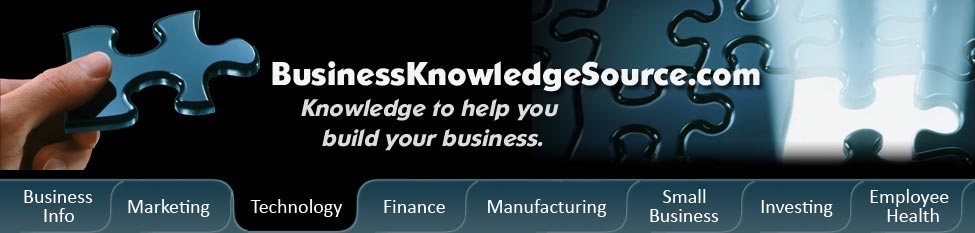
|
|
How to delete Google history

You may be surprised to see that when you type a search into Google's search box, a list of previously searched for terms are displayed. You may find it interesting to know that these previous searches are not saved by Google, but are actually saved by your web browser through a feature called "AutoComplete".
AutoComplete is used by most of the major Web browsers, including Internet Explorer and Fire fox, to assist users in filling out web forms and performing web searches. When the AutoComplete is turned on, the browser keeps track of information that you have recently typed (such as Web addresses, form data and search queries), and attempts to anticipate what you are typing and offer possible matches.
|
|
This means that when you start typing in a Google search box, a dropdown list of previously searched terms will appear. With increasingly more Web users concerned about privacy on the Web, it is no surprise that keeping one's Google search history private has become an important issue for many computer users.You need to keep in mind though that in order to remove search history from the Google toolbar there is another process that must be followed. Here is how to delete Google Search History-
- To manually delete your saved Google searches (AutoComplete history), you can perform the following steps:
If you are using Internet Explorer 7:
Open Internet Explorer
From the Tools menu, select Internet Options
Choose the tab labeled General
Under Browser History, select Delete
Next to Form data, choose Delete forms.
Click Yes
If you are using Internet Explorer 6:
Open Internet Explorer
From the Tools menu, select Internet Options
Choose the tab labeled Content
Under Personal Information, select Auto complete
Select Clear Forms
Click Yes
If you are using Fire fox:
Open Fire fox
From the Tools menu, select Options
Choose the tab labeled Privacy
Select Clear now.
Put checkmark next to the box labeled Saved Form and Search History
Click Clear Private Data Now
One of the ways to limit the amount of Google searches that will be held is to turn off your AutoComplete.Here is how to turn off your Auto Complete:
- Open Internet Explorer.
- Choose Internet Options from the Tools menu.
- Click the Content tab.
- Click the AutoComplete button.
- Click to remove checkmarks from these items:
- Click the Clear Forms button.
- Click the Clear Passwords button.
- Click OK.
Web addresses
Form
User names and passwords on forms
Prompt me to save password
While you may think that this is all you have to do you are not through yet. Windows XP's Search Companion also includes an AutoComplete feature, so it can remember every file and phrase you've searched for. Here is how to turn it off, as well:
- Choose Search from the Start menu.
- Choose Change Preferences.
- Choose Turn AutoComplete off.
It is important to keep in mind that although this stops the Search Companion's from saving your future search strings, it won't erase the existing entries.
If you do not want to deal with these issues manually there are programs that can do the work for you. Many programs with only one click, allows you to delete Google history, delete history search, erase Google search history, delete Internet history, delete address bar search history, delete Internet cache history, delete cookies history, delete visited/typed URLs history, delete auto complete history, delete index.dat files of your browser, and Window's search history, open/save history, run history, swap file, temp folder, recent documents, etc. In addition many programs will give you free plug-ins, with which you can easily erase the history of popular applications. Computer experts recommend doing your research and finding the program that suits your needs the best.
Privacy Policy, Terms of Use