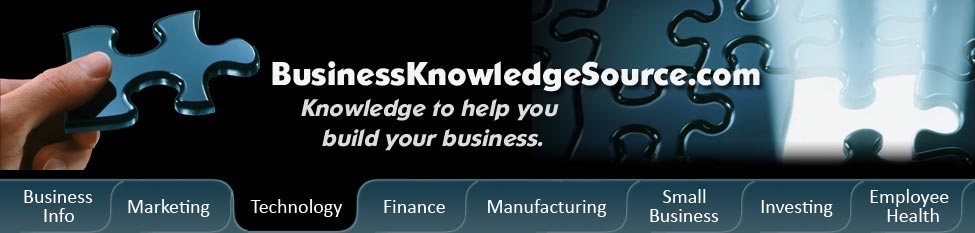
|
|
How to save media files for podcasting

One of the main aspects of creating a podcast is audio files. Before you can publish your podcast you are going to have to convert your audio files into MP3 format because podcasts are MP3 files with an RSS feed. Without these two conditions you are not creating a podcast but are simply publishing an audio file.
Here are some basic steps to take to save media files for podcasting.
|
|
Step one:
The first thing you are going to have to do is to install sound recording software. This software will allow you to record audio files that you can save to your computer and will allow you to convert those files to MP3 format.
Step two:
Now that you have installed recording software you are going to have to record an audio file. You can record your entire podcast or you can record sections of the podcast and later edit the sections and then combine them for a full podcast, which ever way works best for you.
Step three:
Once you have recorded your podcast you can then save the audio file as a .wav format. These files are bigger, but they are easier to use when editing your file so that you don't lose as much data. After you have saved the finished product to a .wav file you can convert the .wav file to an MP3 file.
Now lets say that you want to save other media files for use in your podcast, here are the steps you will have to take to save other media files to your hard drive.
Step one:
First you will have to make sure the media file is not copyrighted, if it is you will have to get permission to use it before including it in your podcast. If it has a Creative Commons license all you are going to have to do is credit the creator of the media in your podcast, you won't have to pay any fees to use it. Also you might have to download a program similar to Firefox to aid you in saving media files; most people who are into podcasting already have this extension on their web browser.
Step two:
Open the page that contains the media file you want to save, whether it is flash animation, video, or music
Step three:
Right click anywhere on the page except on the media file you want to save (for example if it is a video don't click directly on the video). Once you have right clicked on the page you are going to want to choose view page info.
Step four:
Once you have opened up the page info window you are going to want to navigate to the media tab. Click on this tab to open up the media list.
Step five:
Now you are going to have to find the resource you are trying to save. The best way to find what you are looking for is to look at the file extensions. Videos are usually AVI, WMV, MOV, and DIVX. Flash animations usually end in SWF and music files usually end in MP3. Or you can look at the file size because media files are usually the biggest files on the page.
Step six:
Now that you have found the correct file you are going to want to click on the Save as button. And the rest is the same as saving any other file onto your computer. Just remember where you have saved it so you can access it at a later date.
Privacy Policy, Terms of Use