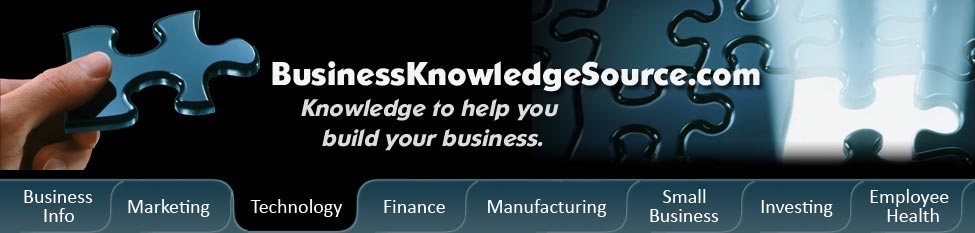
|
|
What to do when your computer video won't power up

Perhaps you have a big computer project due or simply need to sit down and get caught up on paying bills.You turn on your computer and the worse happens your computer video won't power up.While your first instinct may be to panic there are things to do if your computer displays no video.This can affect virtually every type of computer both Portable Computers and Desktop Computers.But the bottom line is if your computer won't display video, you will have to troubleshoot it. Please keep in mind that although your computer may display similar symptoms that prevent it from turning on, this article discusses what to do only if the computer won't display video, meaning the following symptoms happen when you press the power button:
-
- You may hear a startup chime
- - You may hear fan or drive noise
- - You may see the power light on the computer light up
If your computer does not turn on, when you press the power button:
|
|
-
- You won't hear a startup chime
- - You won't hear any fan or drive noise
- - The power indicator on the computer won't light up at all
If your computer is not responding at all this will require a different kind of Troubleshooting.
If your computer will not display video but you can hear a startup chime, fans, drive noise, or you see the power light turn on, the first question will be whether you have an external display attached (such as a Power Mac G4, Power Mac G5, Mac Pro or Mac mini) or if the display is built-in (such as an iMac, eMac, MacBook, MacBook Pro, iBook or PowerBook).
For external displays that are attached try these steps to resolve the issue:
- Make sure that the monitor is turned on and has power.
- Make sure that the display's power cord is plugged into a working wall outlet, and that it's properly connected to the power adapter. (To check if the wall socket is working you may want to plug in a lamp or other electrical device.)
- Check that all video cable connections to the computer video port and to the monitor are properly and securely connected.
- Examine the pins closely on the video cable connector to make sure they are not bent or damaged in any way.
- You can also connect a known working display (if you have an extra one available). If you see video after doing so, simply replace your old display.
- Reset the computer's parameter RAM.
- Find the Install or Restore disc that came with the computer.
- Insert the Software Install and Restore disc into your CD/DVD drive.
- Shut down your computer. Once the computer is off, hold down the C key on the keyboard and start up your computer. This will start up the computer from the Software Install and Restore disc instead of your hard drive.
- If you see video when started up from the disc, you may have corrupted software. You can use the Archive and Install feature of the Mac OS X installer to reinstall. This kind of installation gives you a fresh version of Mac OS X, but you don't lose any data from the computer as your old information is all archived.
- If you tried all of the steps above and the computer still won't display video, contact your technical support.
For built-in displays try these steps to resolve the issue:
- Make sure that the power cord is plugged into a working wall outlet, and that it's properly connected to the power adapter. (To check if the wall socket is working, you may want to plug in a lamp or other electrical device.)
- Make sure that the power adapter is properly connected to the power port on the back of the computer.
- Reset the computer's parameter RAM.
- On an iBook or PowerBook, reset the computer's PMU.
Privacy Policy, Terms of Use